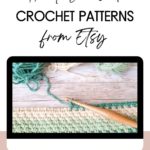How to Download Digital Files from Etsy
You’ve found an amazing crochet pattern on Etsy. You click purchase while you think about which colors of yarn you might use and consider if you have enough of it in your stash. Excited to start crocheting, you open the email that says your download is ready. When you click on the button, nothing happens. You can’t access your files or it just takes you to the Etsy homepage. What gives? How do you download digital files from Etsy?
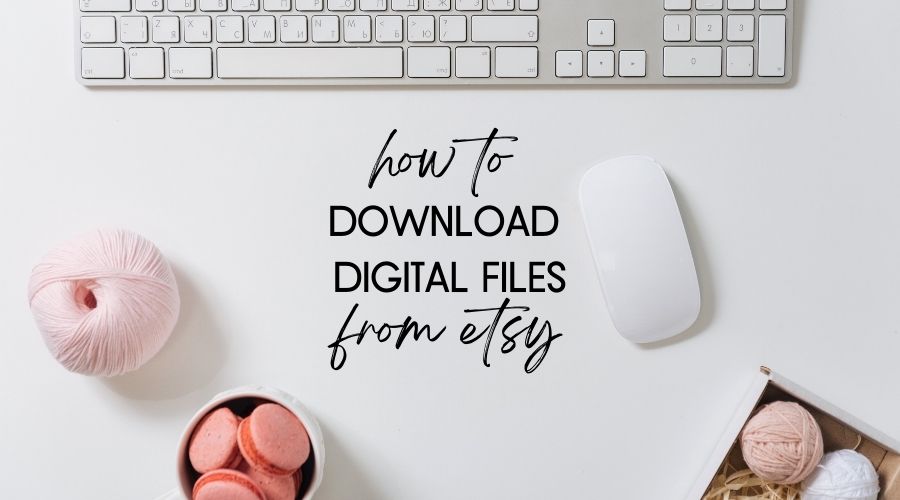
The short answer? You have to use a web browser. Etsy can be a bit fiddly, especially with mobile devices like smartphones and especially when you purchase using the Etsy App. This can cause a lot of frustration and confusion.
Let’s take the frustration out of purchasing crochet patterns (or any digital file) by going step by step through the process of downloading your files using a web browser, regardless of which device you use.
First though… Can’t we use the Etsy app? Nope.
Unfortunately, the Etsy app won’t allow you to download your digital files.
It’s 2022. We use our smart phones and apps for almost everything.
The Etsy app is great for window shopping, favoriting items and even purchasing. If you’re purchasing a physical item that will be shipped to your house, it’s amazingly easy. If you’ve purchased your digital download like a crochet pattern on the app using your smart phone or tablet, you’d think that you should be able to download it from the same place, right?
This is the big drawback of the Etsy app. It doesn’t allow you to download your digital files.
Here’s the kicker – Even if you try to access your digital files on your smartphone or tablet to download using the button in the purchase email Etsy sends you… You’re met with something like this:
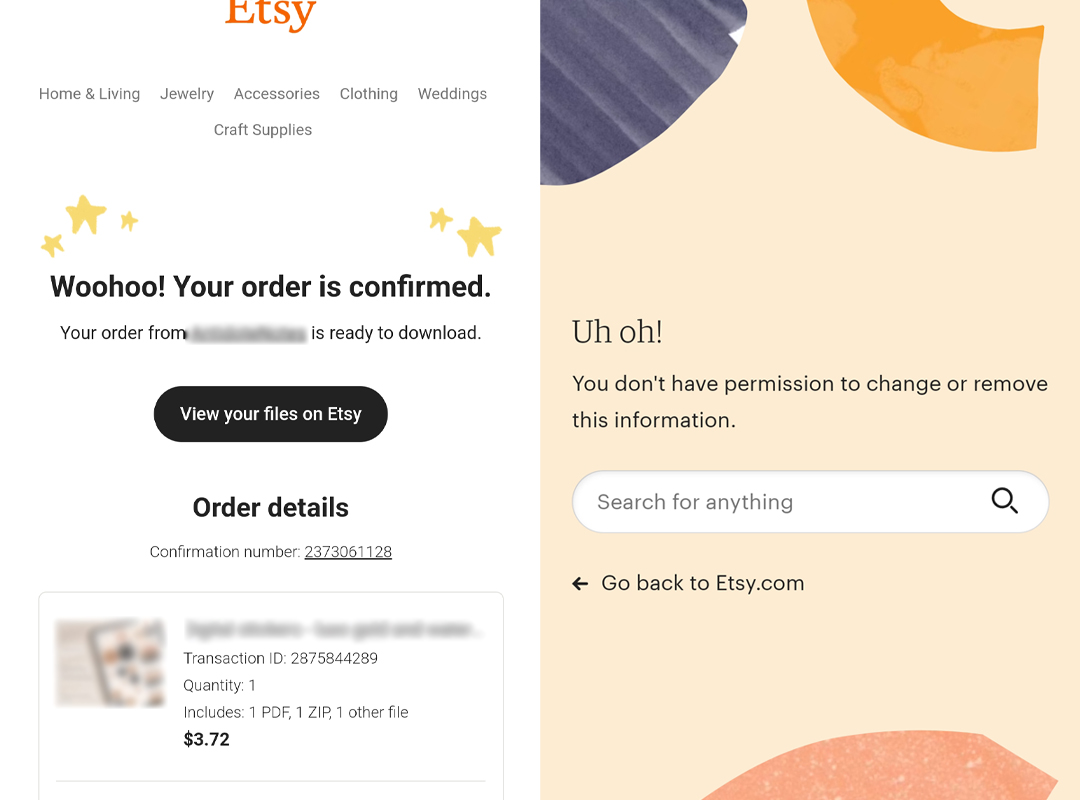
This result is an error code from Etsy stating that we don’t have permission to change or remove this information. This can be so, so frustrating and lead to a lot of confusion. This happens because we click the “View your files on Etsy” button on our smart device like our phone or tablet and these devices try to force us into using the Etsy app.
You might think to go directly into your Etsy app and look at your purchases to try to download them. Only to be met with this:
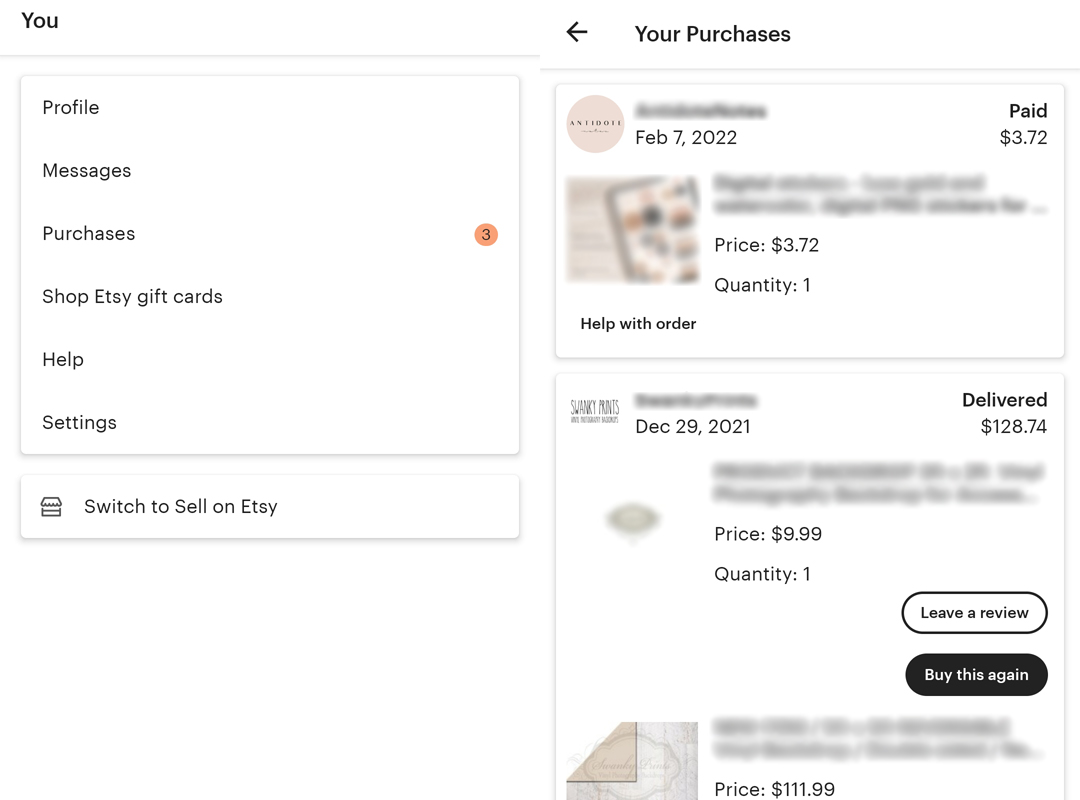
The image on the right as a list of my recent orders from Etsy. The top one is a digital download and the bottom one is a physical product. You can see that the physical product has “leave a review” and “buy this again” buttons, but the digital download doesn’t have any button at all.
What’s worse is when you click on your digital download thinking just maybe the button to download the files will be there, there’s no button to download them, no reference on how to download your files or what you’re supposed to do. There’s only a big “thank you” note from the seller and a receipt for your purchase.
So, how do you download your digital files from Etsy?
The “best way” (the only way) to download digital files from Etsy is through a web browser.
Don’t worry if you’re the type of person who doesn’t have a laptop because you prefer to use a smart phone or tablet. You can still download the files you’ve purchased.
Regardless of whether you use Safari, Chrome, FireFox or even Internet Explorer on any device, you can download your files from Etsy. So, open up your web browser on your device of choice and let’s go step by step on how to download your digital files from Etsy.
Step 1: Log into Etsy on a Web Browser
First and foremost, I always recommend purchasing from Etsy while logged into your account. You’re able to access more information and won’t have to rely on just the email that comes with your purchase (whether physical or digital). It also helps sellers like me find your purchase a lot faster if you need help!
So, let’s open up our web browser and head over to the Etsy Website and log in. Once logged in, the top of your webpage should look like this:
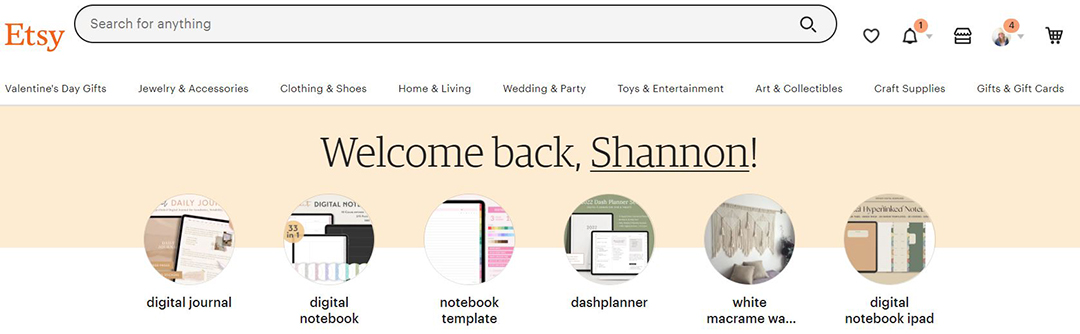
Step 2: Open account options and click “Purchases”
To the left of the icon that looks like a shopping cart, there’s a circle icon. This icon represents your account. The icon has my picture in it because I’ve uploaded a picture. Yours might be a little grey silhouette, if you haven’t. Either way, go ahead and click on that circle.
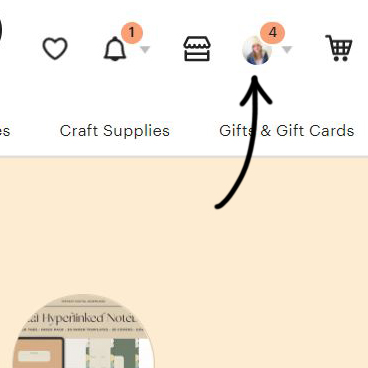
When clicked, a drop down menu will appear with a few different options.
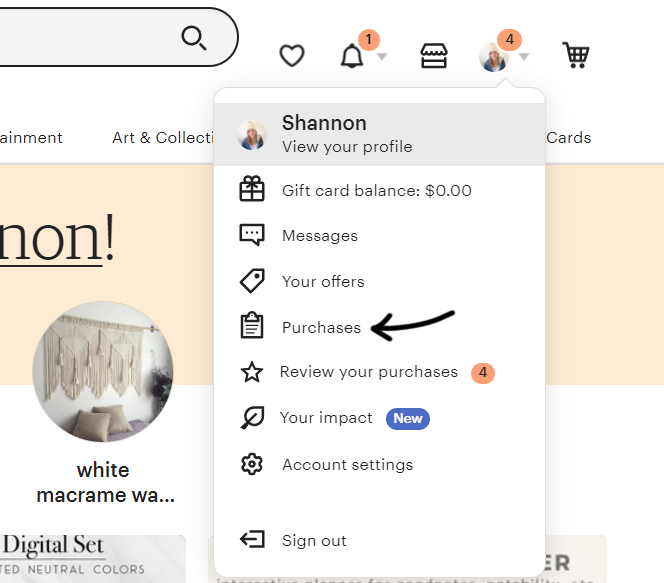
Now, click “Purchases”. This is going to take you to a list of all of your purchases you’ve made on Etsy.
Step 3: Find the digital purchase you’d like to download
Now that we’ve clicked “Purchases” from the dropdown menu, a new page has loaded. This page lists all of your purchases, both physical and digital. Scroll down until you see the purchase you’re looking to download. If you’ve just recently purchased the file, it should be at the top. If it’s been a while, you might have to scroll a little bit.
Once you’ve found the purchase, it should look like this:
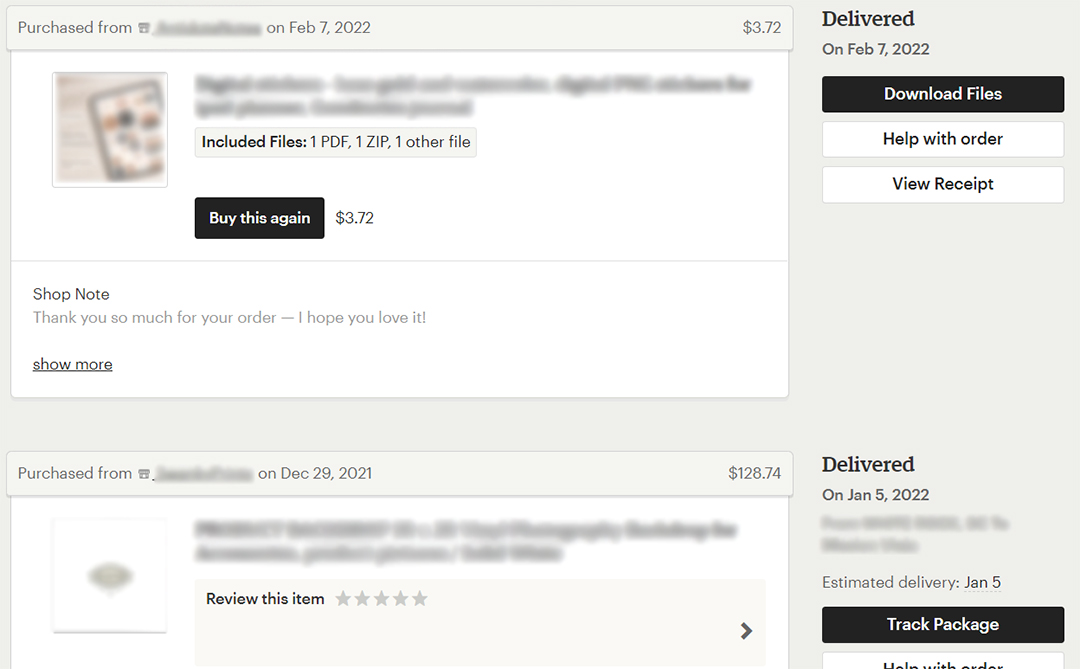
Step 4: Click the black “Download Files” button
Next, click the black “Download Files” button on the right side of the purchase information.
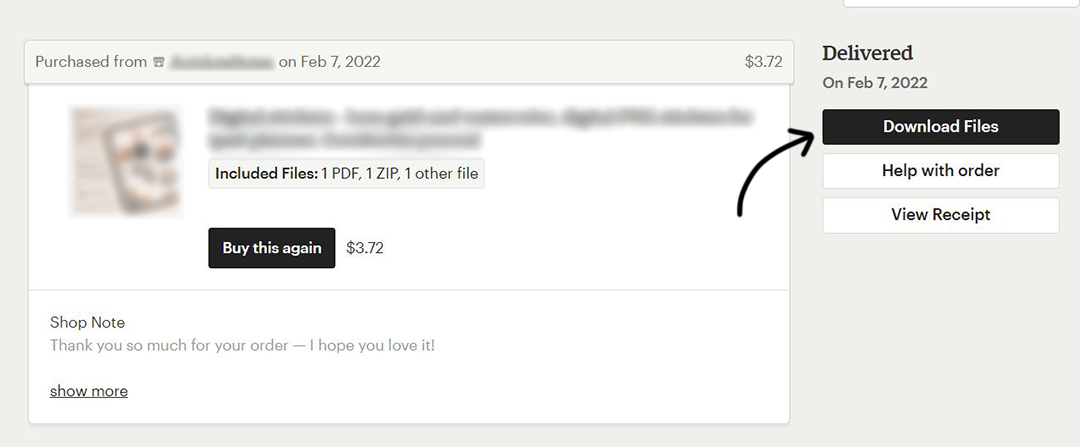
Clicking this button will load a new page which has even more information about your purchase as well as the actual files that you’ll want to download.
Step 5: Download the Files
Once the new page is loaded, you’ll see typical things like your order number, a message from the shop and the details of what you’ve purchased.
Scroll down until you see the actual name of the file you purchased (For example, Crochet Baby Blanket Pattern). Just below that heading, there will be a list of the file name (or names, if there are multiple files) and a button that says download.
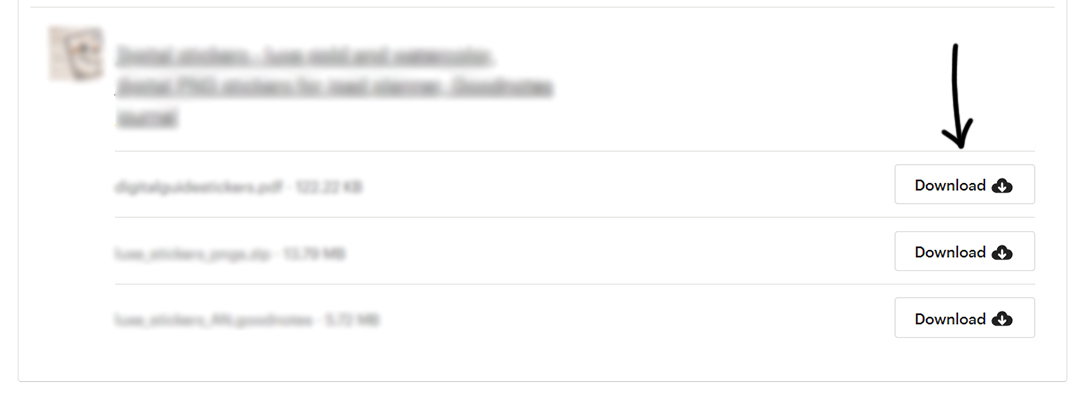
Click on the “Download” button. This button will automatically begin the download of the digital file you purchased. This download will usually go into your Downloads folder, but it may go somewhere else if you have your laptop, tablet or phone set up differently.
You might notice that the shop I purchased a digital file from for this tutorial has three different files to download. This is pretty common! Some shops include more than one file for your purchase.
For example, when you purchase a crochet pattern from me, you’ll receive a full version with a photo tutorial and a printer friendly version. Make sure to download all of your files!
You now have downloaded your digital files from Etsy!
Now you can grab your yarn, your crochet hooks and get to making – The pattern you purchased is ready for you to use on your device!
Etsy can be such an awesome platform to use for finding great gifts, interesting decor, crochet patterns and even house plants! Nothing in life is perfect, though, and the one downfall of purchasing digital files on Etsy is how confusing downloading them can be.
Just as a recap, here are the steps you’ll follow to download your digital files from Etsy:
- Open a web browser (Safari, Chrome, Firefox, etc.) and log in to your account
- Click on your account (circle icon with either your picture or a grey silhouette) and, from the drop down menu, click “Purchases”
- Find the digital file purchase in your Etsy purchases.
- Click “Download Files”.
- Scroll down until you see file names and “Download” buttons. Click the button and your files are all yours!
I hope this step by step tutorial has helped you download your digital files from Etsy and eased some frustration of buying crochet patterns on Etsy.
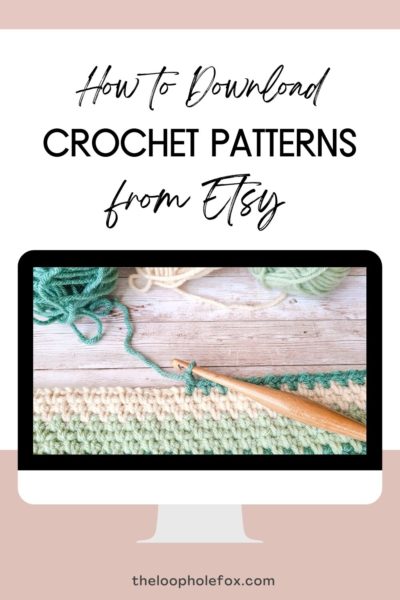
Shannon | Designer & Editor
Shannon helps crocheters find their next project and build their skills with in depth tutorials and crochet patterns on her blog, theloopholefox.com.
With more than a decade of crochet experience, Shannon knows that understanding why we do something matters just as much as how we do it. She teaches new techniques and crochet stitches in depth so you can crochet with confidence.